No edit summary |
|||
| Line 14: | Line 14: | ||
=== Are you using your own GeoServer? === | === Are you using your own GeoServer? === | ||
If you want to use your own GeoServer installation, then add it before setting up a new server session: | If you want to use your own GeoServer installation, then add it before setting up a new server session:<gallery mode="slideshow"> | ||
File:Server Manager - settings.png|Back in your Server Manager, click on the Settings tab, and then click on the Change button in the GeoServers column. | |||
File:Server Manager - add geoserver.png|To add your new GeoServer, fill in the form. Be sure to enter a fully-qualified base URL to your GeoServer. Enter a username and password with which MSP Challenge can access GeoServer to retrieve/get layer data (no additional privileges required). When you're ready, click on Add. | |||
File:Server Manager - manage geoservers.png|The GeoServers window will close again. If you now click on Change again, the window re-opens and should show the additional GeoServer in the list at the top. If you want to use your new GeoServer as the default when creating new sessions, click on the eye icon next to the top 'Default: the public MSP Challenge GeoServer' entry to make it invisible. | |||
File:Server Manager - create session with other GeoServer.png|If you go back to the Sessions tab, and click on New Session button, you'll notice that your additional GeoServer has become available under the GeoServer dropdown list. If you made the Default BUas GeoServer invisible, it won't even show up here at all. | |||
</gallery> | |||
==Managing MSP Challenge server session == | ==Managing MSP Challenge server session == | ||
Revision as of 08:20, 1 May 2024
On this page you will learn how to:
- Set up your own MSP Challenge server sessions after installing the full platform
- Managing your own MSP Challenge server session using the Server Manager application
Setting up a new MSP Challenge server session
To create a new server session - or to put it in other terms - to create a new instance of for example the North Sea, open your Server Manager web application (for more information, see the full platform installation manual), and from there, here's what you do next:
Are you using your own GeoServer?
If you want to use your own GeoServer installation, then add it before setting up a new server session:
Managing MSP Challenge server session
This page was last edited on 1 May 2024, at 08:20. Content is available under GPLv3 unless otherwise noted.
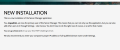
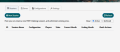
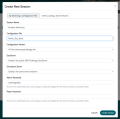
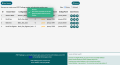
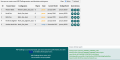
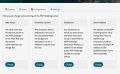
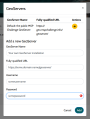
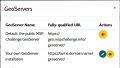
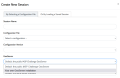
 Co-funded by the European Union.
Co-funded by the European Union.