In this page you will learn...
- How to use the MSP Challenge client to connect to a session hosted by an MSP Challenge server
- The characteristics of the default BUas' demo server to which you can always connect
Connecting to a server
After installing the MSP Challenge client on your computer, you'll find a shortcut to it in your Start menu (when on Windows) or in your Dock (when on macOS). Click to start it. Next you do the following:
About our demo servers
BUas' own demo servers are suitable for demonstration purposes only:
- They are accessible to anyone anywhere in the world, so anyone can drop in and do something at any time.
- The background simulations can run at any time and won't be under your control at all. So you won't be able to pause, slow down, or speed up.
- They can reset themselves at any moment, so anything you do there today can be gone by tomorrow (or sooner).
- They are located in the Netherlands, so if you are physically far away, they might be quite slow. This effect increases the more people log on and use the demo servers at the same time.
This is why a demo server is not suitable for full-on sessions. If you'd like your own server, fully under your control and fast in response, then either install one yourself or get in touch with BUas to use one of theirs or get help setting one up yourself.
This page was last edited on 2 May 2024, at 07:26. Content is available under GPLv3 unless otherwise noted.

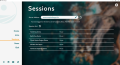
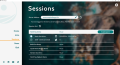
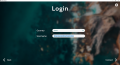
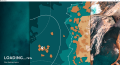
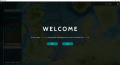
 Co-funded by the European Union.
Co-funded by the European Union.