In this page you will learn how to:
- Connect to a demo server
- Connect to a online session
- Create your own online session
About demo servers
The demo servers are suitable for demonstration purposes only:
- They are accessible to anyone anywhere in the world, so anyone can drop in and do something.
- They normally reset themselves daily and automatically, so anything you do on them today will probably be gone by tomorrow (or even sooner).
- They are located in France and the Netherlands, so if you are physically far away, they might be quite slow.
This is why a demo server is not suitable for full-on sessions.
If you'd like your own server, fully under your control and fast in response, then either install one yourself (coming soon) or get in touch with BUas to use one of theirs.
Connecting to a demo server
After installing the MSP Challenge client on your computer, you'll find a shortcut to it in your Start menu. Click to start it and then click on the 'play' button:
2. Click on the 'demo' tab:
3. Select the version you want to try, clicking on the 'connect" button:
4. Select one team and log-in:
5. Play allong in the simulation platform, if you need some guidance to start from, please check our tutorials.
Connecting to another server
After unpacking and installing the client on your computer, double-click on the executable to open the client, select the online session you want to join and press 'connect':
Starting a new self-hosted session
Video Coming Soon
Connect to a self-hosted session
Video Coming Soon
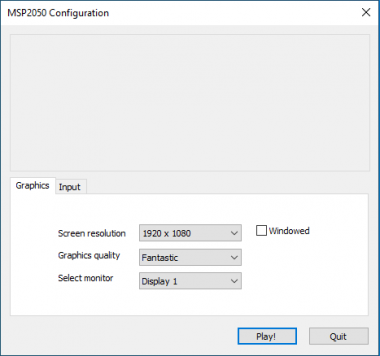
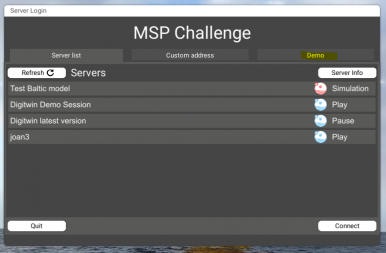
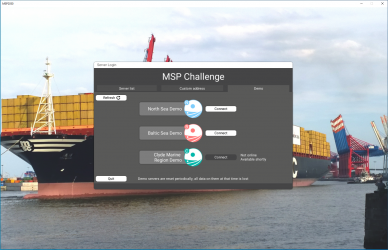
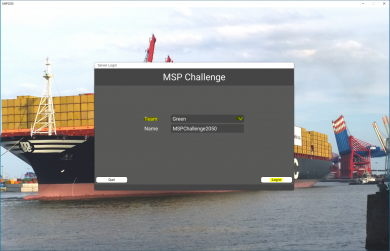
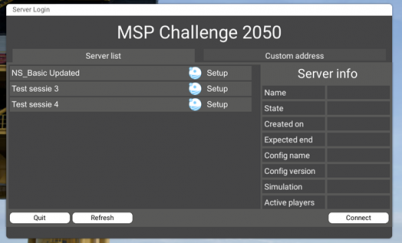
 Co-funded by the European Union.
Co-funded by the European Union.