Client
Draw spatial plans
Utilize data from GIS sources such as EMODnet or Copernicus to draw spatial plans to edit, remove, or add data on layers from varying human activities.
| Create Plans | Draw Geometry |
|---|---|
|
Use the Plan Wizard to create new spatial plans where multiple layers can be added, and the date of implementation can be changed to stack multiple plans for cumulative effects. |
Within the selected layers, the user is able to edit, remove, or add data, separating layers into types of varying purpose. |
Collaborate with other players
Define and refine your spatial plans before implementing them.
| Up to 20 users | Play as Multiple Countries |
|---|---|
| Connect to a single sea basin wit up to 20 individual computers to collaborate in the spatial development of your sea basin. | Players can select their team of choice, allowing multiple players to take control and develop plans for a single country or region. |
Implement (Collaborative) spatial plans
Besides or instead of existing plans and activities in the marine region.
| See, comment, and approve plans | Impact whole sea basins |
|---|---|
| Players from multiple regions can simultaneously see each other's plans, comment on these plans, and when regional boundaries are crossed decide to approve or decline the implementation of these plans. |
Plans impact cross-boundary shipping and ecology, capable of disrupting an entire sea basin. Players must communicate to keep their sea basin in optimal shape while communally improving on human activities. |
Simulate effects of spatial plans
For the marine region's energy production capacity, ship traffic, and ecosystem dynamics.
| Simulation platforms | Impacted by the users |
|---|---|
|
Thee simulation platforms, calculating Ship Traffic, Energy Production Capacity, and Ecosystem Dynamics are connected to the sea basins, measuring cumulative impacts throughout the area. Models calculate the latest state every month of in game time, creating a continuous simulation of the current state of the sea basin. |
Plans developed and implemented by the users generate layertype dependent levels of impact on the simulation models. Every change matters and alters the state of the sea basin, be it on the ecology, ship intensity, or energy production. |
Review & evaluate key objectives of targets
For the marine region with your spatial plans.
| Key Performance Indicators | Objectives Monitor |
|---|---|
| KPIs provide insight in the core values representing Shipping, Ecology, and Energy to gain insight in the constantly changing state of the sea basin. |
|
Server / Administrator
Integrate and review dozens of data layers
From relevant external GIS sources such as EMODnet or Copernicus.
| Geoserver | Layers |
|---|---|
| The MSP Challenge Simulation Platform utilizes a GeoServer to manage all GeoData retrieved from official GIS sources. The MSP Geoserver can be used, however it is also possible to setup your own GeoServer for self-distributed data. |
|
Server manager
To add or remove sessions, simultaniously control and gain insight from multiple sessions and determine the duration of a session.
| Server Browser | Session Setup |
|---|---|
| Use the server browser to view all active sessions. This contains up to date information about the gamestate, as well as info on the setup of the sessions. The server manager allows for multiple sessions to be active on a single server machine. |
|
Configuration control
As configurations form the base of any session, these can be used to set rules, and manage layers used during the session.
| Config Editor | Config Management |
|---|---|
| The config editor allows game managers to customize a pre-developed set of configurations to their own liking. Configurations determine amongst others the active layers, interactivity, visualizations, restrictions, and impacts on simulation models. |
|
To for in-depth information on these features, have a look at our video tutorials, or simply try out our online demo.
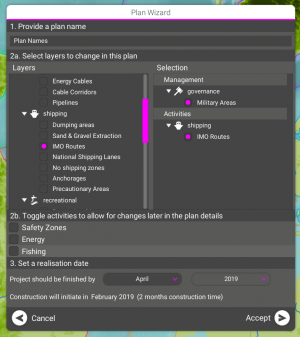
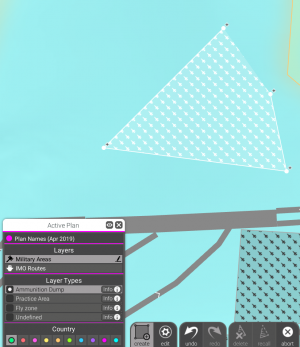

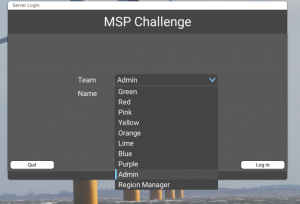
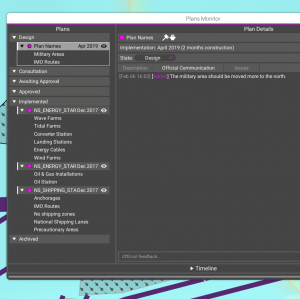
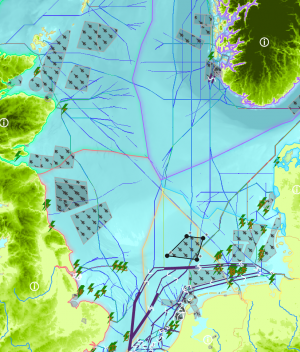
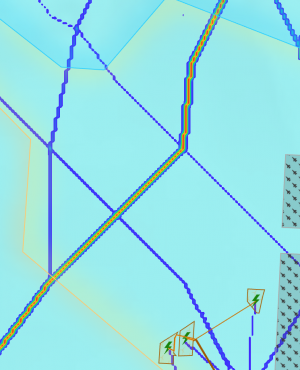
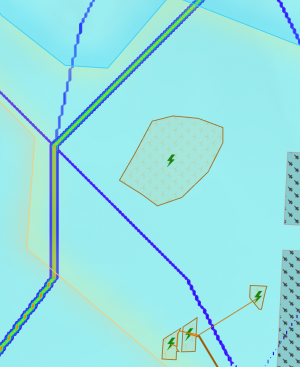
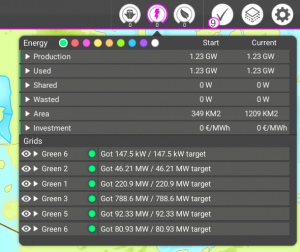
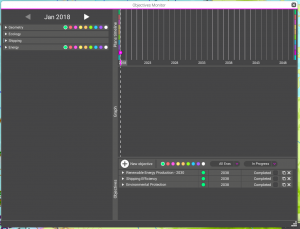
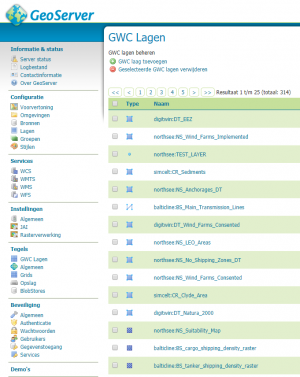
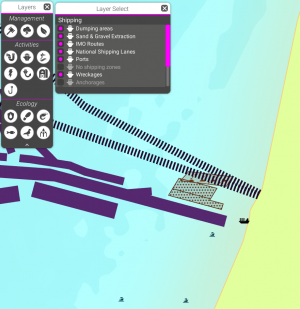
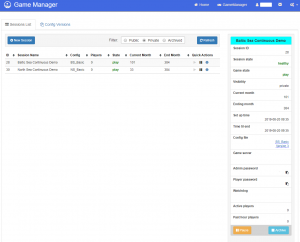
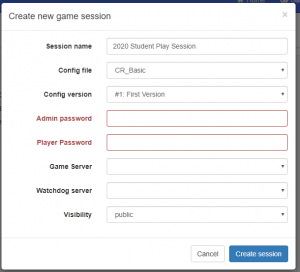
 Co-funded by the European Union.
Co-funded by the European Union.