| Line 12: | Line 12: | ||
4. Select one team and log-in: | 4. Select one team and log-in: | ||
[[File:4.png|none|thumb]] | [[File:4.png|none|thumb]] | ||
5. Play allong in the simulation platform, if you need some guidance to start from, please check our [[tutorials]].<br /> | 5. Play allong in the simulation platform, if you need some guidance to start from, please check our [[Basic features|tutorials]].<br /> | ||
==Connecting to our sessions== | ==Connecting to our sessions== | ||
Revision as of 15:27, 10 February 2020
(embed the two to-be-developed Youtube tutorial videos about 1) connecting to one of our (demo) servers and 2) connecting to a self-hosted server through IP address and session ID)
Demo server
After unpacking and installing the client on your computer, double-click on the executable to open the client and follow these steps:
1. Click on the 'play' button:
2. Click on the 'demo' tab:
3. Select the version you want to try, clicking on the 'connect" button:
4. Select one team and log-in:
5. Play allong in the simulation platform, if you need some guidance to start from, please check our tutorials.
Connecting to our sessions
Video Coming Soon
Connect to a self-hosted session
Video Coming Soon
Starting a new self-hosted session
Video Coming Soon
This page was last edited on 10 February 2020, at 15:27. Content is available under GPLv3 unless otherwise noted.
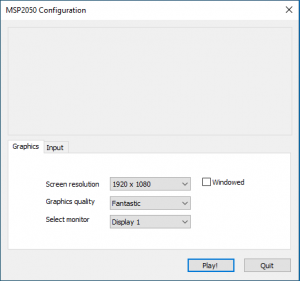
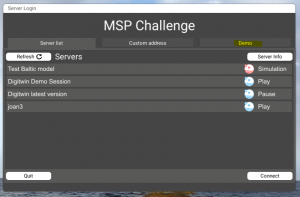
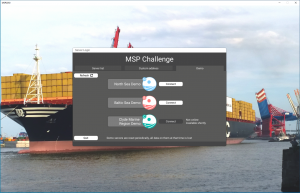
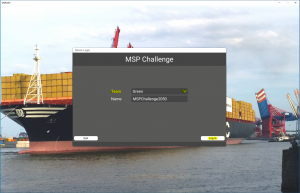
 Co-funded by the European Union.
Co-funded by the European Union.