No edit summary |
No edit summary |
||
| Line 7: | Line 7: | ||
To create a new server session - or to put it in other terms - to create a new instance of for example the North Sea, open your Server Manager web application (if it's running locally, this means navigating to localhost/ServerManager in your browser), and from there, here's what you do next:<gallery mode="packed"> | To create a new server session - or to put it in other terms - to create a new instance of for example the North Sea, open your Server Manager web application (if it's running locally, this means navigating to localhost/ServerManager in your browser), and from there, here's what you do next:<gallery mode="packed"> | ||
File:ServerManager - sessions.png|Click on the New Session button under the Sessions tab. | File:ServerManager - sessions.png|Click on the New Session button under the Sessions tab. | ||
File:ServerManager - create new session.png|Fill in the form. At least enter a name, select the configuration of choice | File:ServerManager - create new session.png|Fill in the form. At least enter a name, select the configuration of choice, and enter an administrator password. When you're ready, click on the Create Session button. | ||
File:ServerManager - creation in progress.png|The session creation process should now start. You will get a confirmation message, and a new window in the bottom-right corner will pop up showing the progress. Please be patient. | File:ServerManager - creation in progress.png|The session creation process should now start. You will get a confirmation message, and a new window in the bottom-right corner will pop up showing the progress. Please be patient. | ||
File:ServerManager - session creation finished.png|At some point, the new session's state should change from 'request' to 'setup'. | File:ServerManager - session creation finished.png|At some point, the new session's state should change from 'request' to 'setup'. The progress window in the bottom-right corner should indicate that the session creation process finished. The session can now be accessed through the MSP Challenge client. | ||
</gallery> | </gallery> | ||
Revision as of 12:33, 30 April 2024
On this page you will learn how to:
- Set up your own MSP Challenge server sessions after installing the full platform
- Managing your own MSP Challenge server session using the Server Manager application
Setting up a new MSP Challenge server session
To create a new server session - or to put it in other terms - to create a new instance of for example the North Sea, open your Server Manager web application (if it's running locally, this means navigating to localhost/ServerManager in your browser), and from there, here's what you do next:
Are you using your own GeoServer?
If you want to use your own GeoServer installation, then add it before setting up a new server session:
Managing MSP Challenge server session
This page was last edited on 30 April 2024, at 12:33. Content is available under GPLv3 unless otherwise noted.
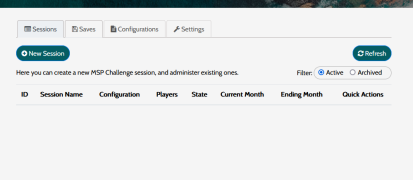
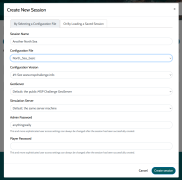
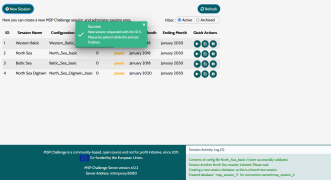
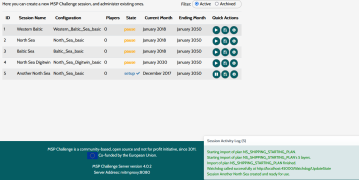
 Co-funded by the European Union.
Co-funded by the European Union.