No edit summary |
No edit summary |
||
| (2 intermediate revisions by the same user not shown) | |||
| Line 1: | Line 1: | ||
__NOTOC__ | |||
In this page you can find a summary of the feature of the MSP Challenge Simulation Platform and the several ways you can use it. | In this page you can find a summary of the feature of the MSP Challenge Simulation Platform and the several ways you can use it. | ||
The platform has a client-server architecture. We first explain the main features of the client software, then we explain key functionalities / interfaces of the server. | |||
== Client == | == Client == | ||
Latest revision as of 12:47, 14 June 2023
In this page you can find a summary of the feature of the MSP Challenge Simulation Platform and the several ways you can use it.
The platform has a client-server architecture. We first explain the main features of the client software, then we explain key functionalities / interfaces of the server.
Client
Analyze various data layers
Get an idea of the current status in a sea basin by reviewing real geodata obtained through GIS sources such as EMODnet and Copernicus. Find more information through our Knowledge Base.
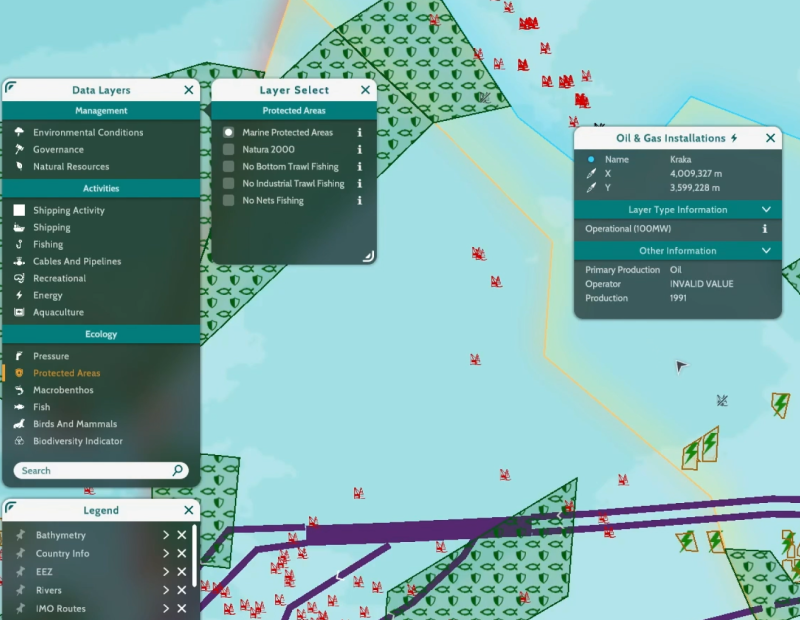
Explore potential consequences
See the positive and negative impacts (in a system dynamics sense) between different aspects, e.g. an increase in noise (a 'positive' effect) or a decrease in fishing (a 'negative' effect) resulting from a wind farm.
Change or draw up new spatial plans
Besides or instead of existing plans and activities in the marine region. Restrictions can be set to provide feedback on overlapping types of geometry, and block or warn the user from performing undesired actions. Plans developed and implemented by the users generate layer type dependent levels of impact on the simulation models. Every change matters and alters the state of the sea basin, be it on the ecology, ship intensity, or energy production.
Define and refine your spatial plans before implementing them. Players must communicate to keep their sea basin in optimal shape while communally improving on human activities.
Simulate and evaluate
Three (or more) simulations calculating e.g. Ship Traffic, Energy Production Capacity, and Ecosystem Dynamics can be connected to the sea basins, measuring cumulative impacts throughout the area. Models calculate the latest state every month of in-game time, creating a continuous simulation of the current state of the sea basin. Plans impact cross-boundary shipping and ecology, capable of disrupting an entire sea basin.
Dig deeper and try again
KPIs provide insight in the core values representing Shipping, Ecology, and Energy to gain insight in the constantly changing state of the sea basin. Use the objectives monitor to compare indicators with the plans created through the game session, and to view the objectives set for all teams in the game session. Impacts not exactly what you were looking for? Then try again, make new plans!
Server
Integrate and review dozens of data layers
From relevant external GIS sources such as EMODnet or Copernicus.
Server Manager
To add or remove sessions, simultaneously control and gain insight from multiple sessions and determine the duration of a session.
Configuration control
As configurations form the base of any session, these can be used to set rules, and manage layers used during the session.
| Config Editor | Config Management | |
|---|---|---|
| The config editor allows game managers to customize a pre-developed set of configurations to their own liking. Configurations determine amongst others the active layers, interactivity, visualizations, restrictions, and impacts on simulation models. |
Via the server manager, multiple configuration files can be added and maintained, allowing game managers to run multiple sessions with varying configurations, updating the desired configuration with feedback from every session they manage. |
For in-depth information on these features, have a look at our video tutorials, or simply try out our online demo.
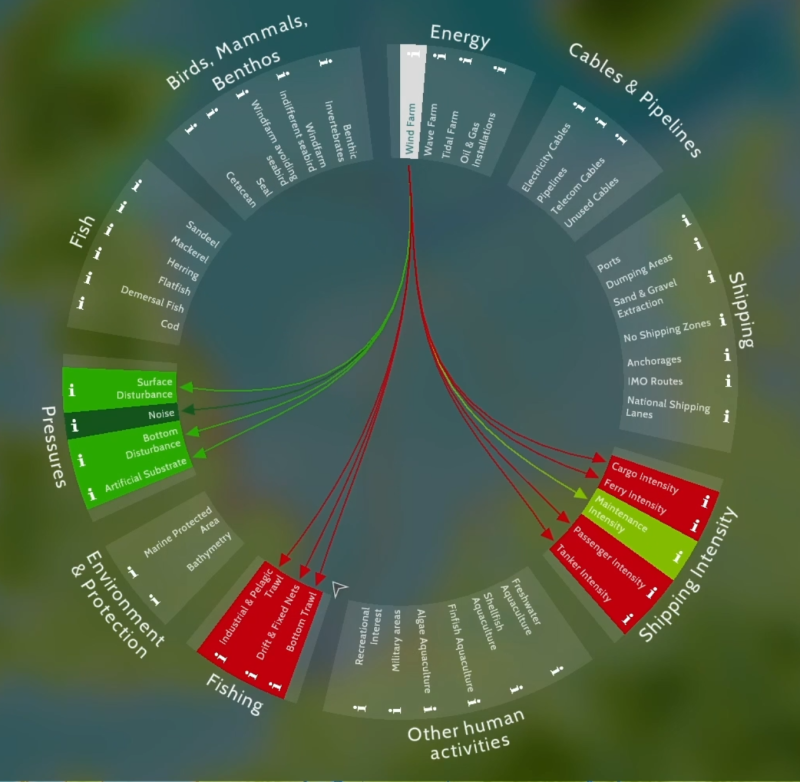
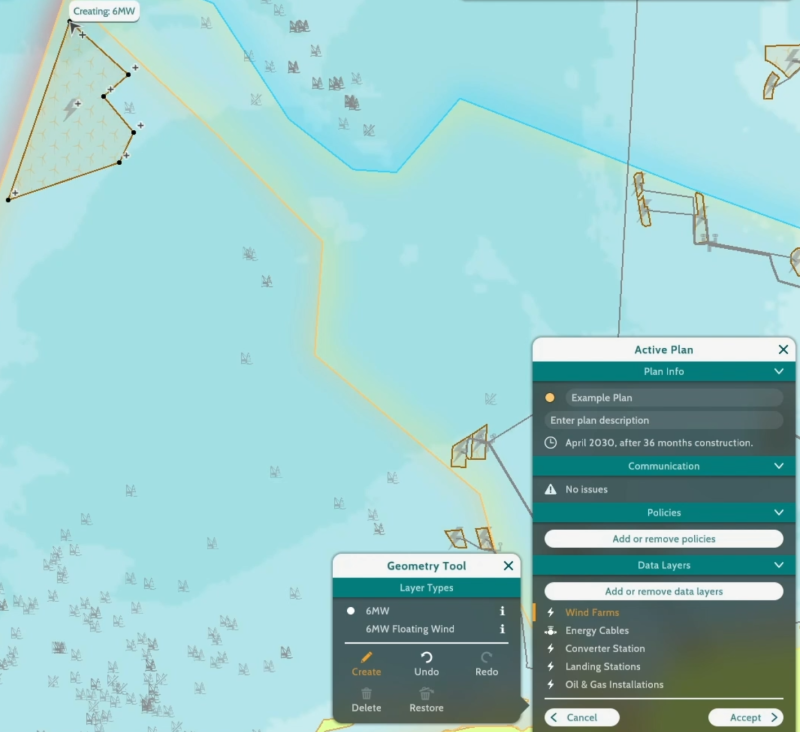
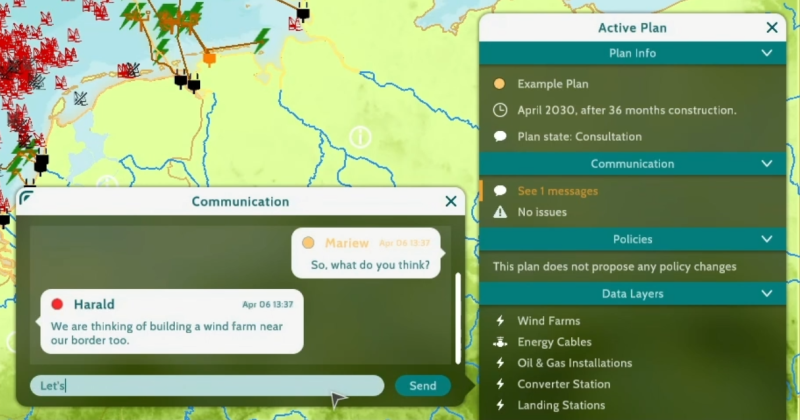
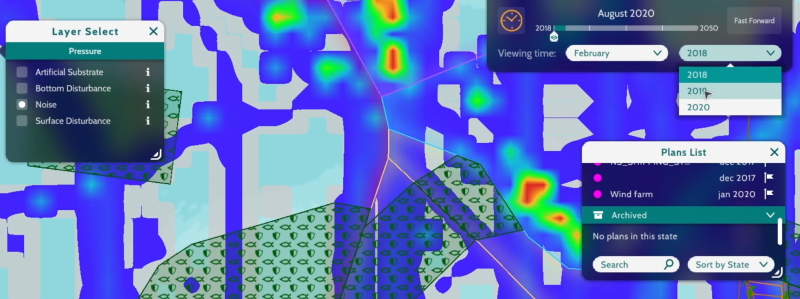
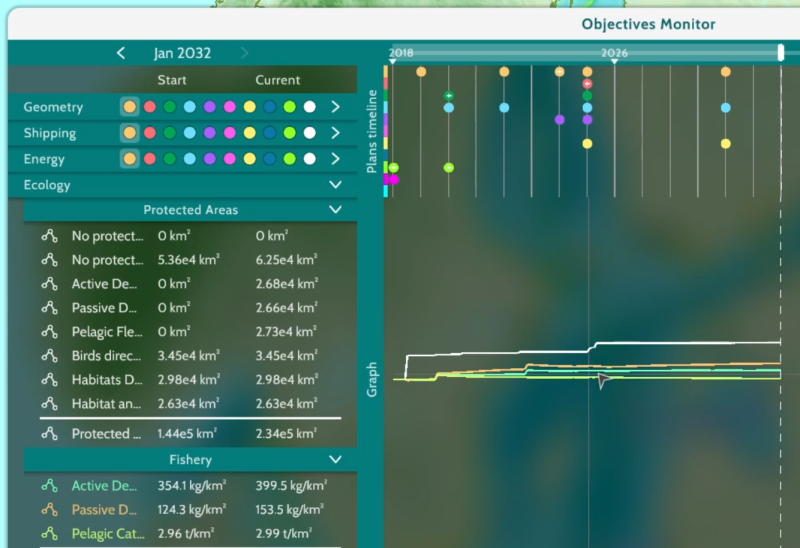
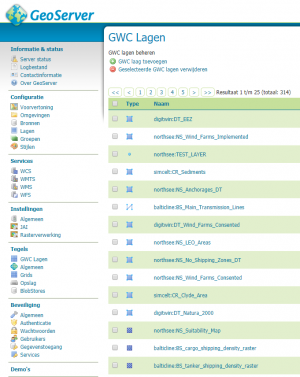
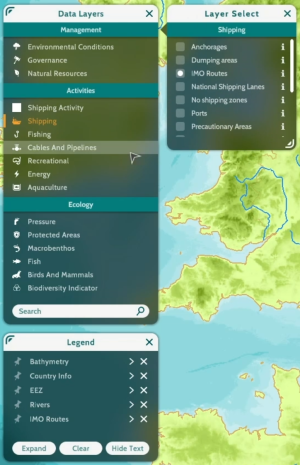
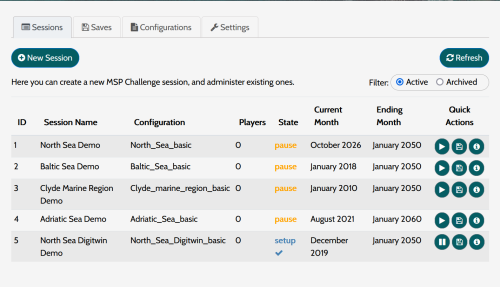
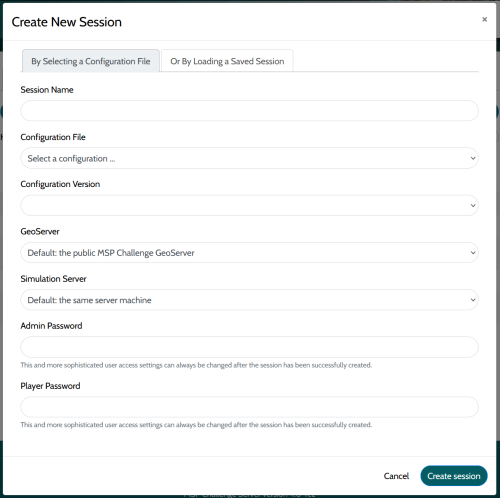
 Co-funded by the European Union.
Co-funded by the European Union.