|
|
| (96 intermediate revisions by 4 users not shown) |
| Line 1: |
Line 1: |
| (embed 4 videos of main features only - just to prevent mental overload: layer manager, properties, creating a plan, edit basic. For screengrabs ask SLM intern)
| | On this page you can find information on how to learn how the MSP Challenge Simulation Platform works. |
| = UI Layout =
| |
|
| |
|
| (Insert screengrab here (MSP1.1))
| | Since version 4.0-RC1, there's a Tutorial mode included in the game software. You can find it by logging on to a session, and then opening up the main menu by clicking on the cog wheel in the top-left corner: |
| <br>
| | [[File:Settings button.png|left|thumb]] |
| {| class="wikitable"
| | [[File:Main menu.png|thumb|center]]The Tutorial button will activate the tutorial, consisting of the following: |
| |-
| | |
| ! Number!! Function
| | # The basics of navigating over the map and the more general buttons on the left. |
| |-
| | # Finding, activating, and understanding all the data layers at your disposal. |
| | 1|| Knowledge database, you can find more information about any given subject covered in the game.
| | # Creating a spatial plan, in which you designate areas for protection and/or certain human activities. |
| |-
| | # Analysing consequences of all the spatial plans to e.g. the ecosystem, once the simulations calculating those consequences have actually run. |
| | 2|| Toggle layer manager, turn on and off certain layers to reveal information
| |
| |-
| |
| | 3|| Create a new plan, layout new plans and see their effects
| |
| |-
| |
| | 4|| Plan monitor, see what plans have been made by other players
| |
| |-
| |
| | 5|| Time manager
| |
| |-
| |
| | 6|| Date + Time left in the session
| |
| |-
| |
| | 7|| Shows performance data related to shipping in the current session compared to the start of the session
| |
| |-
| |
| | 8|| Shows performance data related to the power grid in the current session compared to the start of the session | |
| |-
| |
| | 9|| Shows performance data related to the ecology in the current session compared to the start of the session
| |
| |-
| |
| | 10|| Objectives monitor, track changes and your current objectives here alongside the progress made towards said objectives
| |
| |-
| |
| | 11|| Active layers, toggle visibility of layers that you turned on and also turn them off again.
| |
| |-
| |
| | 12|| Game Settings, change settings of your client or close the game
| |
| |-
| |
| | 13|| The current level of zoom
| |
| |-
| |
| | 14|| Reference scale
| |
| |}
| |
| <br>
| |
| (insert screengrab here (MSP2.1))
| |
| <br>
| |
| {| class="wikitable"
| |
| |-
| |
| ! Number !! Function
| |
| |-
| |
| | 1|| Zoom in
| |
| |-
| |
| | 2|| Zoom out
| |
| |-
| |
| | 3|| Zoom to area, select a certain area to immediately zoom in towards it
| |
| |-
| |
| | 4|| Zoom out completely, return to the full plan area
| |
| |-
| |
| | 5|| Layer probe, discover which layers are below your cursor and select the layer you need
| |
| |-
| |
| | 6|| Ruler, measure distances in both kilometres (KM) and nautical miles (NM)
| |
| |-
| |
| | 7|| Show/hide issue markers, show/hide markers where conflicts arise between planned and current infrastructure
| |
| |}
| |
| <br>
| |
| = Main features =
| |
| When starting with a new group of people to play the MSP game for the first time, there are several main features to be aware of:
| |
| <br>
| |
| === Layers ===
| |
| <br>
| |
| The layer manager controls which layers and by extension what information is shown to the player at any given time. Layers can be toggled on or off by clicking on them followed by a change on the main map. Multiple layers can be active at any given time and their information will thus be layered on top of each other. Some layers are static (information that is displayed will not change regardless of input) and dynamics (information displayed will change based on previous actions by the players). | |
| <br>
| |
| When activating a layer, the active layer can be opened. Every active layer has a drop-down menu that contains both the legend for the selected layer and an eye icon that can be used to toggle on or off certain parts of the layer, which might help the player to make a more educated decision for their plans and filter out the unnecessary clutter.
| |
| <br>
| |
| === Properties ===
| |
| <br>
| |
| When selecting a part of a layer, a pop up will appear and reveal information about the selected layer.
| |
| <br>
| |
| (Insert screengrab here (MSP 3.1))
| |
| <br>
| |
| Based on the layer selected, the game will show you the available information for the selected object. It will always show the name followed by the X and Y coordinates. If the object selected covers an area it will also display the total area it covers alongside the number of points it uses as corners.
| |
| <br>
| |
| === Creating a new plan ===
| |
| <br>
| |
| In the bottom left corner of the screen is an option that allows for a player to design and propose a design they made. By clicking “create plan” a few new UI elements become available and the plan wizard opens. Here you can define a name for the new plan you will design, set what you will design/use in your design and when the plan should be fully executed, and the product should be fully operational.
| |
| <br>
| |
| (insert Screengrab here (MSP 4.2))
| |
| <br>
| |
| Once everything is defined, the wizard closes, and you get a few more options. Namely to start editing your plan. The plans monitor will also show your new plan and keep track of it over its duration. By selecting “start editing plan” you can bring changes to your plan and design it the way you want.
| |
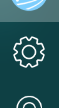
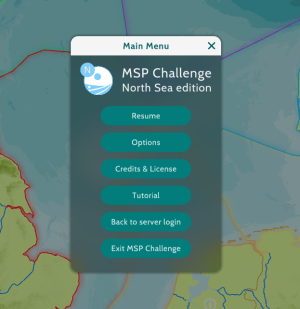
 Co-funded by the European Union.
Co-funded by the European Union.